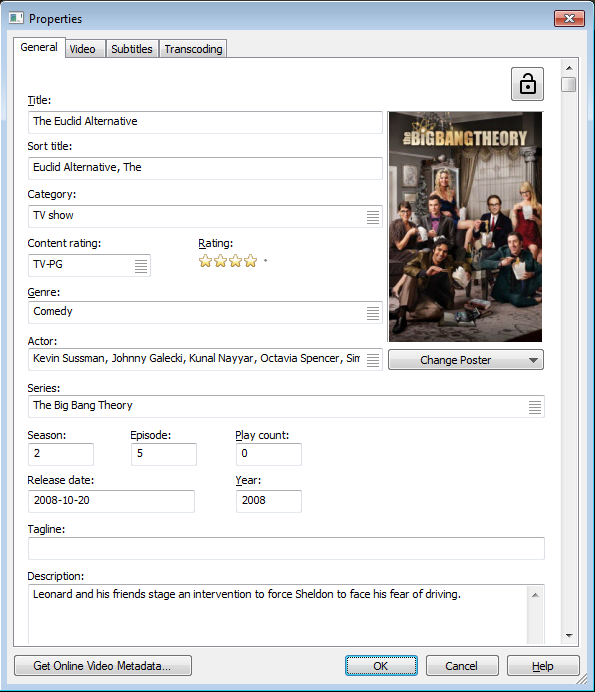Using sort titles
Sort titles are an attribute for your files that you can use to display and organize your files. Mezzmo automatically creates sort titles for your files when adding files into your Mezzmo library and when maintaining your Mezzmo library.
Mezzmo uses sort title keywords in order to create sort titles for your files.
Examples
By default, when Mezzmo is installed, the sort title keywords are: The, A, An
Title: A Beautiful Mind
Sort Title: Beautiful Mind, A
Title: The Bourne Supremacy
Sort Title: Bourne Supremacy, The
Title: An American werewolf in London
Sort Title: American werewolf in London, An
Changing the sort title keywords
You can configure the sort title keywords that Mezzmo uses when it automatically creates sort titles for your files:
- Go to Options dialog (Reterieving Metadata page).
- Click the Metadata Retrieval Settings button.
- Change the keywords as you wish and click OK.
- Your changes will be applied to new files that are added to your Mezzmo library or when you maintain your library (with the Update all attributes radio button selected).
Change the sort title for a file
- Right-click on the file in Mezzmo an click Properties.
- Click OK to save your changes.
Using sort titles as display titles
If you wish to view the sort titles as the titles of your files, then you can use the Display Titles feature to do this.
- Go to the Options dialog (General page) and click the Display Titles button.
- Click OK to save your changes.
Using sort titles to improve grouping in your active playlists
If you are using Group By First Letter in your active playlists and this is creating large lists of (for example) movies under the letter T or A, then you can use the sort title to better group your files.
- Right-click on your active playlist and click Properties.
- Click OK to save your changes.
- In the background, Mezzmo will update the active playlist to use the sort title for the Group By First Letter keyword and your active playlist should now have better grouping.