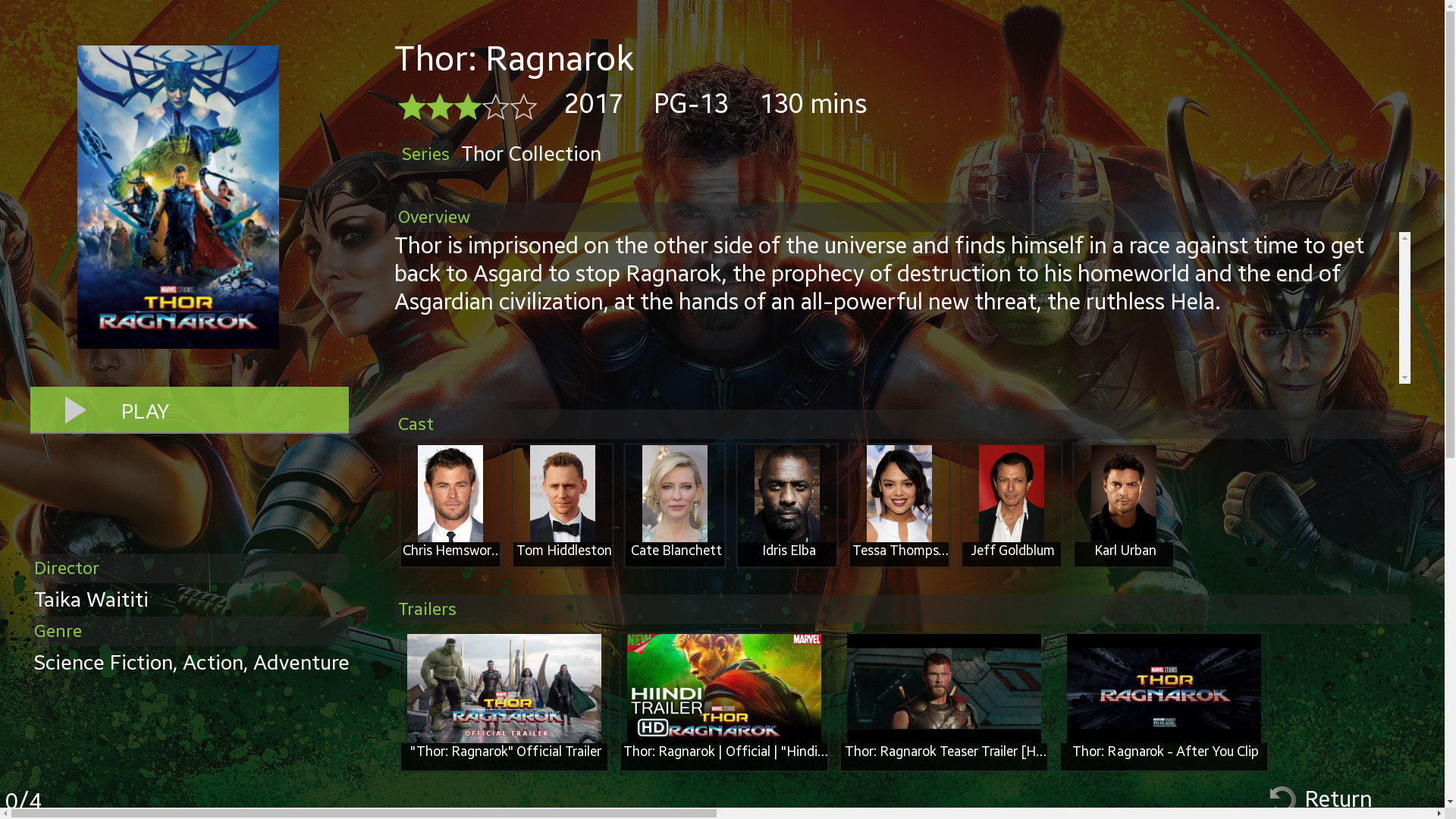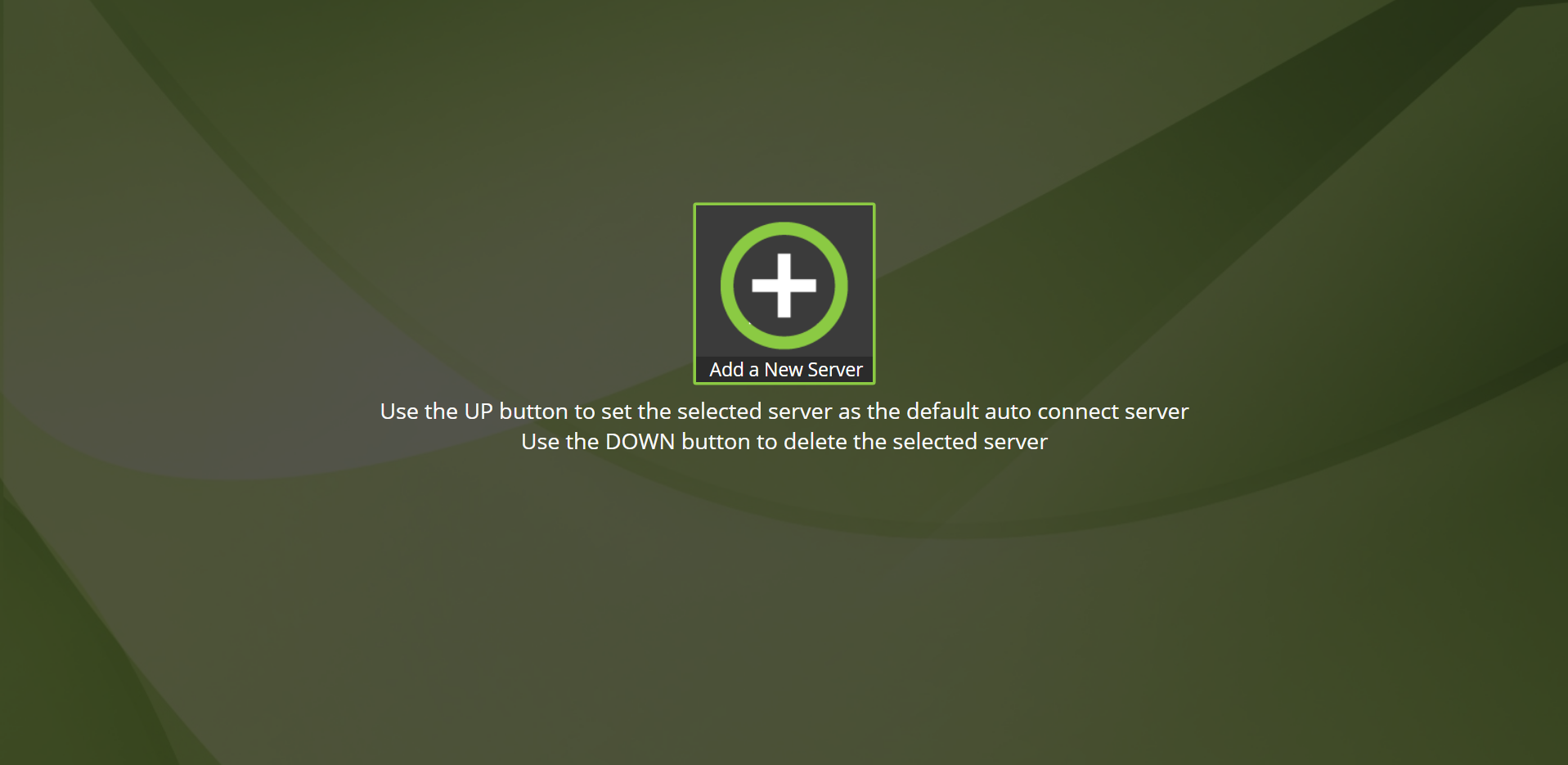Mezzmo for Samsung TV User Guide
The Mezzmo for Samsung TV app lets you browse and play all your favorite media files from your Mezzmo server on your Samsung TV.
The Mezzmo for Samsung TV app can be installed and run on most popular Samsung TV models.
Installing Mezzmo for Samsung TV app onto your TV
To install the Mezzmo for Samsung TV app onto your TV, simply search for Mezzmo in your TV's app store.
If the Mezzmo app is not in the app store of your Samsung TV, then the Mezzmo for Samsung TV app can be installed manually using the developer tools on your TV. See the section below for your TV model to install the Mezzmo app manually.
Installing Mezzmo app on 2014 H-Series Plus Selected J and K Series
Supported models:
- All H and HU (4K) series models plus J4300, J5200, J5300, J6200 and K8500.
Steps:
- You can logon as develop (user “develop”, password “000000” or blank for some models) by clicking the Menu button and than select Smart Hub and in there Samsung Account menu on your remote.
- After you have logged on as develop, then you can press the Smart Hub button on your remote.
- Go to my app's list and on one of the installed apps hold the enter button down for a few seconds.
- Another window will pop up giving you the option to add the IP address. Enter 133.242.236.205.
- Afterwards hold the Enter button down to go in the Options again and choose “Start User app sync”.
- There will pop up a new window which says “user apps sync is requested”. After a few seconds the Mezzmo for Samsung TV app will be installed on your TV.
Installing Mezzmo app on 2013 F-Series
- Open the main menu and scroll down to “Smart Features” and press Enter.
- Select “Samsung Account”.
- Select “Log In”. In the Email field enter “develop” - no need to enter a password (the password field is inaccessible)
- Press Login.
- Exit from the menu.
- Press the Smart Hub button on the remote and scroll to Apps.
- Select “More Apps” (at the bottom of the screen).
- Select “Options” at the top right.
- Select “IP Setting” and enter the IP address - 133.242.236.205.
- Exit and then select “Start App Sync” from the Options menu. This will download the Mezzmo for Samsung TV app.
- Once the Mezzmo app has downloaded, it will appear on the “More Apps” screen.
Installing Mezzmo app on 2012 E-Series
- To login as developer, open the Smart Hub and press “Tools” on the remote.
- Select “Login” and select “Samsung account”.
- Enter “develop” as your Samsung Account ID.
- Enter “000000” in the Password field.
- Press Login. “develop” should now show in the bottom left of the SmartHub screen as being logged in.
- To install/update the Mezzmo app, open the Smart Hub and confirm that you are logged in as “develop”.
- Press “Tools” on the remote.
- Select “Settings”.
- Select “Development”. If this menu option is missing, then you are not logged in as “develop”.
- Check the box to “Agree” to the “Terms of Service Agreement” and select “OK”.
- Select “Setting Server IP” and enter the IP Address - 133.242.236.205.
- Select “User Application Synchronisation”. This will download the Mezzmo for Samsung TV app.
- Once the Mezzmo app has downloaded, it will appear on the SmartHub screen.
Installing Mezzmo app on 2011 D-Series
- On your Samsung TV, open the Smart Hub and press red button to login.
- Login with the user name “develop” and password “000000”.
- Once logged in, press the blue button and you should see a developer menu.
- On the developer menu, select “Setting Server IP” and it will ask for an IP address. Enter - 133.242.236.205.
- Once that's done, select “User Application Synchronisation” and it will connect and download the Mezzmo app onto your Samsung TV.
Adding Mezzmo Server
When you first run the Mezzmo for Samsung TV app on your Samsung TV, you will be prompted to add your Mezzmo server so that the app can find your library of files.
You can try searching for the Mezzmo server on your home network, or enter the IP address of your Mezzmo server.