Streaming DVDs and DVD ISOs
Mezzmo can stream your ripped DVDs and DVD ISOs directly to your devices and web browsers.
A ripped DVD typically has a folder structure like:
\AUDIO_TS \VIDEO_TS \VIDEO_TS.IFO \VTS_01_0.IFO \VTS_01_0.VOB \VTS_01_1.VOB \VTS_01_2.VOB \VTS_01_3.VOB \VTS_01_4.VOB \VTS_02_0.BUP \VTS_02_0.IFO \VTS_02_0.VOB \VTS_02_1.VOB etc.
Mezzmo reads this DVD folder structure and assembles the various VOB format videos as gapless multi-file videos, which are added into your Mezzmo library.
Mezzmo can also read DVD ISO files and access the DVD files within the ISO image file.
Subtitles: See this tutorial for streaming external subtitles with your ripped DVDs and DVD ISOs - Using Subtitles
Note: If your DVD or Blu-ray has videos with a short duration (less than 15 minutes), then, by default, Mezzmo will ignore these short duration video titles. To fix this, see this FAQ - Controlling what videos are read from ripped DVDs / Blu-rays / ISOs
Note: Mezzmo does not read DVD discs directly from your DVD drive. You must rip your DVD using DVD ripping software tools.
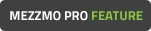 Note: Streaming DVD ISOs is only supported in Mezzmo Pro.
Note: Streaming DVD ISOs is only supported in Mezzmo Pro.
Adding DVDs and DVD ISOs into your Mezzmo library
When you add folders or scan your folders into Mezzmo, Mezzmo will automatically find your ripped DVDs and DVD ISO images. Mezzmo will read the DVD information and create a gapless multi-file video for each video that it finds on the DVD. These videos are added into Mezzmo just like any other video file.
The metadata for the DVD videos such as title, description, genre, year, artwork, etc. will be based on the folder name and ISO image file name of the DVD. Based on your folder and file naming convention that you use, Mezzmo will attempt to get online metadata from web sites such as TheMovieDB and TheTVDB.
Subtitles: See this tutorial for streaming external subtitles with your ripped DVDs and DVD ISOs - Using Subtitles
Editing your DVD and DVD ISO videos in your Mezzmo library
Your DVD videos are listed like any other video in Mezzmo. You can right-click on the video in Mezzmo and click Properties to display the Properties dialog. This lets you edit the text metadata and artwork assigned to the DVD video.
Fixing fast forward and seek problems when playing DVD videos
If your DVD rip video does not contain a correct timeline, then when playing it on a device you may not be able to seek or fast forward through the video during playback.
To correct this problem, you can use the Generate Timeline For Invalid DVD-rip button on the Properties dialog (Video tab).
By clicking this button, Mezzmo will analyze your DVD rip video and create a timeline file. Mezzmo will analyze the video from start-to-finish and try to create a correct timeline. For a full-length movie, this analysis may take several minutes. In most cases, the new Mezzmo-created timeline file will fix (or vastly improve) the bad timeline from the original DVD rip.
Tip: You can select multiple DVD videos and display the Properties dialog and click this button to process multiple video files at the same time. Press ESC key on your keyboard to cancel processing the next selected file.