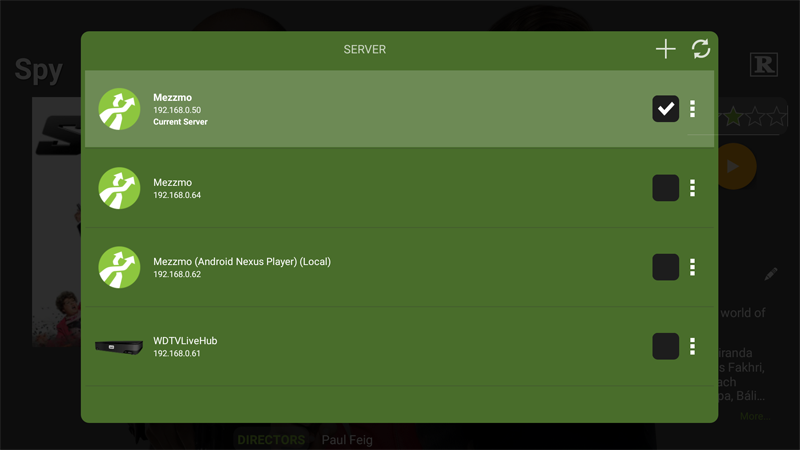Accessing your Mezzmo server outside your home
You can access your Mezzmo server using your Mezzmo Android app outside your home. This is useful if you wish to:
- Direct play outside your home. Watch or listen to content directly on your Android device whilst outside your home and that content is being streamed from your Mezzmo server. For example, you are travelling to work and you want to listen to your favorite music or watch your latest videos from your Mezzmo server at your home.
- Sharing content in someone else's home. Push (play) content onto devices that Mezzmo Android has discovered on another home network and that content is being streamed from your Mezzmo server. For example, you are at a friend's house and you want to show your friends your latest vacation photos, home videos or favorite music - and that content is steamed from your Mezzmo server at your home.
Setting up your Mezzmo server for remote access in Mezzmo Android
- Touch or click the small menu icon next to your Mezzmo server in the list (or long touch on a server in the list) to display the Settings for the server.
- Select Make Sticky and Mezzmo Android will remember this server so that it always stays in the server list - even if the server is not running or you are outside your home where the server is located. This is useful when remote accessing your Mezzmo server and you are outside your home.
- When you are outside your home and you select this (sticky) server to browse and stream from, Mezzmo Android will at first try to locate the Mezzmo server using it's local IP address on the home network you are currently on and, when it cannot find it, then it will prompt you to try the remote IP address for the Mezzmo server.
- Optional: Select Remote Access and Mezzmo Android will switch from using Mezzmo server's local IP address to it's remote IP address so that you can access Mezzmo server from outside your home. This is useful if you want to skip the step where Mezzmo Android takes time to try to find your Mezzmo server using it's local IP address on the home network you are currently on.
Adjusting streaming quality when accessing your Mezzmo server outside your home
When you are streaming videos outside your home and they are stuttering or playback quality is poor, then you can adjust the video bitrate and video resolution for your Mezzmo server using Mezzmo Android's settings. This can fix stuttering and poor quality issues.
- Touch or click the small menu icon next to your Mezzmo server in the list (or long touch on a server in the list) to display the Settings for the server.
- Select Enable Limits and Mezzmo Android lets you control the video bitrate and video resolution of video streaming from the selected Mezzmo server.
- Move the Max video bitrate slider to a video bitrate value that your internet connection can handle. This value tells Mezzmo server to deliver video files under this maximum video bitrate setting. Any videos that are above this video bitrate setting will be transcoded by Mezzmo server to fit under the maximum bitrate.
- Change the maximum width and height of the Resolution setting. These values tells Mezzmo server to deliver video files using this maximum resolution setting. Any videos that are above this video resolution will be transcoded by Mezzmo server to fit under the maximum video resolution.