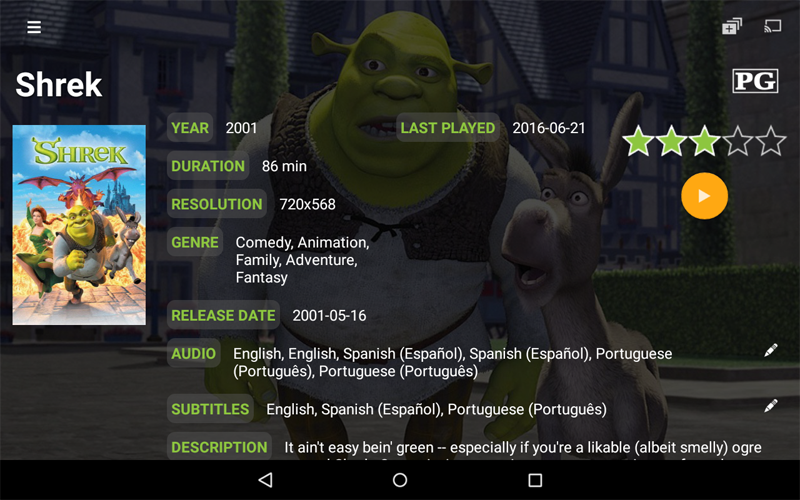Mezzmo Android - Details
Touch or click the Details icon on the Action bar to go to the Details screen, or touch or click the poster artwork for a file when browsing folders and playlists to go to the Details screen.
Full text metadata, poster artwork and backdrop artwork for the selected file is displayed here. This lets you read information about a file before playing it.
The Details screen also lets you:
- Choose the audio channel you wish to listen to.
- Choose subtitles that you wish to see.
- Rate the file (out of 5 stars).
- View related information from web sites like IMDB.
Tip: When you have selected your Mezzmo server (running on your PC) as your media server, then you will be able to view full metadata and artwork for movies, TV shows, music and photos. Other servers may only show minimal information.
Actions
Touch and swipe left or right to view details for the previous or next file from the current playlist or folder.
Touch or click the Queue icon on the Action bar to queue the file.
Touch or click the Cast icon on the Action bar to display (content mirror) the full metadata details on your selected device. Swipe left or right to cast the previous or next file's details. Touch the Cast icon to turn off casting.
Touch or click the Star icons to rate the selected file. Note: Mezzmo server saves your rating in your Mezzmo library.
Touch or click the Play icon to play the file.
Touch or click the Edit button next to Audio to view all available audio channels for a video and select the audio channel to wish to play with the video. Select Auto to let Mezzmo server stream all audio channels to your device so you can choose using your device's remote control.
Touch or click the Edit button next to Subtitles to view all available subtitles for a video and select the subtitles you wish to play with the video. Select Auto to let Mezzmo server stream all subtitles to your device so you can choose using your device's remote control.