Linked Playlist Properties
A linked playlist is a dynamic link to a external playlist file or URL. Using linked playlists is useful if you wish to keep a list of videos, music or photos fresh and up-to-date.
Rather than having to re-import the files from a playlist into Mezzmo every time there is a change, Mezzmo's linked playlists will dynamically read the contents of the playlist so that all changes will be kept up-to-date in Mezzmo.
External playlist files on disk are typically created in other player software - such as Windows Media Player or WinAmp. Mezzmo can read all popular types of playlist files - including .M3U, .PLS, .WPL and .ZPL playlist files.
Mezzmo can also read playlist URLs, channel URLs and user page URLs from many popular video, and music sites such as YouTube.

Location
Choose a location in your library where you want the linked playlist located. Click the Browse button to choose a new location.
Playlist name
Enter a name for the linked playlist that best describes the external playlist file that you are adding into Mezzmo. For example, a playlist in WinAmp that contains your current favorite dance tracks may be called 'Favorite dance tracks (WinAmp)'.</p>
Description
Enter a description of the linked playlist that may be helpful for you to understand the contents of the playlist.
Content Rating
Click the browse button to select a content rating that best describes the files that will be listed in the playlist. This content rating will be used by Mezzmo to either list or not list the playlist on devices depending on the content rating settings for the device.
Display Titles
Click this button to edit the display titles for this playlist. Display titles let you set format for the titles of your files when they are displayed in Mezzmo and on your devices. You can set the display titles for all playlists and folders in the Options - General tab.
Change Artwork
Lets you change the artwork thumbnail for the playlist. Mezzmo will display this artwork in its user interface. Mezzmo also streams this playlist artwork to devices. Some devices will display this artwork - however, it depends on each device's firmware.
- Add Picture - Click to use an image from your hard disk.
- Get Internet Artwork - Click to search for artwork from web sites
- Delete Picture - Click to remove the current artwork thumbnail.
Playlist filename/URL
Enter the full path of the playlist file on disk that you wish to link into Mezzmo. Click the Browse button to locate the playlist file. Mezzmo can read all popular types of playlist files - including .M3U, .PLS, .WPL and .ZPL playlist files.
Or, enter the full playlist URL for the online playlist. Playlists, channels & user pages from popular web sites such as YouTube are supported.
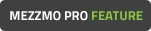
Check playlist for new files every
Click this checkbox to get Mezzmo to check the playlist for any new changes. You can select the refresh interval using the Refresh interval edit box and combo box. Mezzmo will check the playlist at the specified interval and detect any new or deleted files from the playlist. Newly detected files will be automatically added into your Mezzmo library with full metadata and artwork.
Sort by
Choose the file attribute that you want your files sorted by.
Tip: Choose No sorting to have the files listed on your devices as they are listed in the external playlist file.
Tip: Choose Random Shuffle to have the files sorted and listed randomly on your devices.