Table of Contents
Maintain Your Mezzmo Library
Keeping your Mezzmo library up-to-date is important. If you delete files on your computer or rename them or edit their tags or replace them with new files, then you should use this feature to make sure that your Mezzmo library is up-to-date. This dialog lets you maintain your Mezzmo library.
Use the Tools / Maintain Library menu item to maintain your whole Mezzmo library.
Or, right-click on specific playlist or folder and click Maintain Playlist to maintain the files a specific playlist or folder.
Or, right-click on file(s) and click Maintain Files to maintain a single file or selection of files.

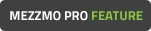 Tip: If you want Mezzmo to find your new files that you may have downloaded or added into your folders on disk, then it is recommended to use the Refresh Interval setting for folders, rather than using Maintain Library dialog. Right-click on the folder in Mezzmo and click Properties to display the Folder Properties dialog.
Tip: If you want Mezzmo to find your new files that you may have downloaded or added into your folders on disk, then it is recommended to use the Refresh Interval setting for folders, rather than using Maintain Library dialog. Right-click on the folder in Mezzmo and click Properties to display the Folder Properties dialog.
Tip: If you don't want some of your files being changed by Maintain Library, then you can lock your files from any maintenance changes. Right-click on a file in Mezzmo and click Properties to display the Properties dialog. Click the Lock button to lock / unlock a file.
Playlist
If you are maintaining a playlist, then the playlist will be listed. You can choose another playlist using the Browse button.
Include sub-playlists
If you are maintaining a playlist, then you can also maintain any playlists underneath this playlist by checking this checkbox.
Update information about media files in your Mezzmo library
Click this checkbox if you wish to update the media properties or artwork for media files that are contained in the selected playlist or your Mezzmo library.
Music files
Click this checkbox if you want to maintain the music files in your Mezzmo library.
Video files
Click this checkbox if you want to maintain the video files in your Mezzmo library.
Image files
Click this checkbox if you want to maintain the photo files in your Mezzmo library.
Playlist/folders
Click this checkbox if you want to maintain the text metadata and artwork for playlists and folders in your Mezzmo library.
Update media properties
Click this checkbox to get media properties from the media file - such as artist, album, genre, year, video properties, audio properties and image properties.
Update subtitles
Click this checkbox to get subtitles associated with your video files, including external subtitles files and embedded subtitle channels contained within your video files.
Update artwork
Click this checkbox to get artwork thumbnails for the media files.
Update video preview thumbnails
Click this checkbox to create preview thumbnails for video files.
Metadata Retrieval Settings
Click this button to change what metadata to retrieve when adding or maintaining your media files in your Mezzmo library.
Update all attributes
Click this radio button to get attributes for all the media files in the selected folder/playlist or Mezzmo library. All existing attributes about the media files will be removed from the folder/playlist or Mezzmo library, and new information will be retrieved and saved.
Warning: Existing attributes for the media files will be overwritten!
Only update new files or files with empty attributes
Click this radio button when you only wish to update new files or existing files that have some empty attributes. Any attribute that is empty will be updated.
For example, you may have media files in the playlist or Mezzmo library that do not yet have album artwork. You should set this radio button and also check the Update artwork checkbox to get artwork for those files that do not yet have artwork.
Remove media files from your Mezzmo library that cannot be found on your computer
Click this checkbox if you wish to remove media files from the folder/playlist or Mezzmo library if the files no longer exist on your computer or network drives.
Note: This option only removes files from your Mezzmo library. It does not remove your files from disk.
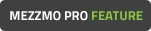
Schedule Maintenance
If you are maintaining your Mezzmo library, you can set a time of day to start the maintenance. This is useful if you make regular changes to your media files and wish to schedule a daily update. Enter a time of day that you want the maintenance started and click this button to schedule it.
Note: Mezzmo must be running for scheduled maintenance to be started.
Tip: If you want Mezzmo to find your new files that you may have downloaded or added into your folders on disk, then it is recommended to use the Refresh Interval setting for folders and linked playlists. Mezzmo (and Mezzmo server) will use this setting to check the folder or linked playlist for any new or deleted files. New files will be automatically added into your Mezzmo library with full metadata and artwork. Right-click on the folder in Mezzmo and click Properties to display the Folder Properties dialog.
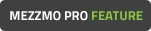
Stop Schedule
Click this button to stop any scheduled maintenance.
Maintain Now
Click this button to start maintenance.
Close
Click this button to close the Maintain Library dialog.