Adding URLs from web sites
To add a URL from a web site into your Mezzmo library:
- In your web browser, go to the web page that has the video, music or photo that you wish to add into your Mezzmo library.

- Copy the web page URL into your Windows clipboard.
- In Mezzmo, click Add To Library → Add URL toolbar item.
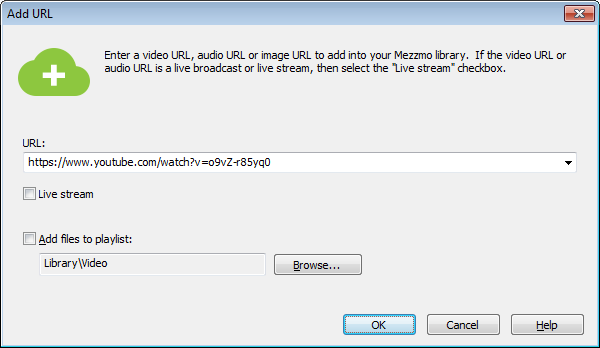
- Paste the URL into the URL edit box if it is not already displayed and click OK.
- Mezzmo will check the URL to find the actual video, audio or photo on the URL. If it finds a video, audio or photo, then the URL will be added into your Mezzmo library.
Tip: To find the URL in your Mezzmo library, go to the Recently Added playlist for the type of URL (Music, Video, Photos).
Tip: It Mezzmo determines the URL to be a playlist URL, then Mezzmo will automatically close this dialog and display the Linked Playlist Properties dialog. Examples of playlist URLs are YouTube channel URLs, YouTube user URLs and YouTube playlist URLs.